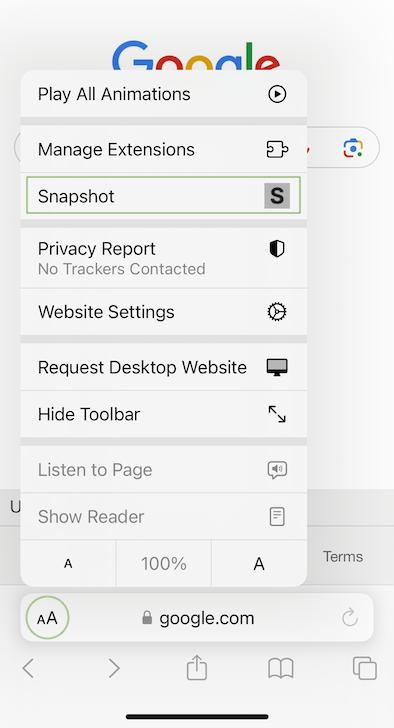Right click → Snapshot login
Save articles and bookmarks
Tap the snapshot extension button or use keyboard shortcut OptionAlt + S .
Save web screenshots
Right click → Screenshot
Move mouse to automatically select screenshot area - click area to save screenshot.
Drag mouse to screenshot a custom area.
Move mouse to automatically select screenshot area - click area to save screenshot.
Drag mouse to screenshot a custom area.
Save images
Right click on image → Save image
Save page highlights
1. Select page content and click the snapshot browser extension button
2. Select more page content and tap the highlight button displayed next to your selection.
3. When finished highlighting tap the "Save" button or keyboard shortcut ⌘Ctrl + S .
2. Select more page content and tap the highlight button displayed next to your selection.
3. When finished highlighting tap the "Save" button or keyboard shortcut ⌘Ctrl + S .
Tip: Move mouse over a paragraph and press H key to highlight the paragraph.
Save YouTube video summaries
1. Open the YouTube video transcript and wait for the transcript to display.
2. Tap the snapshot browser extension button to open the snapshot toolbar.
3. Tap the save transcript summary button to save a video key points summary.
2. Tap the snapshot browser extension button to open the snapshot toolbar.
3. Tap the save transcript summary button to save a video key points summary.
Save YouTube transcript highlights
1. Open the YouTube video transcript ("Show transcript" button in video description).
2. Wait for the transcript to display.
3. Tap the snapshot browser extension button to open the snapshot toolbar.
4. Tap the highlight transcript button to start a transcript highlight, tap again to stop highlight.
5. When finished tap the Save button.
2. Wait for the transcript to display.
3. Tap the snapshot browser extension button to open the snapshot toolbar.
4. Tap the highlight transcript button to start a transcript highlight, tap again to stop highlight.
5. When finished tap the Save button.